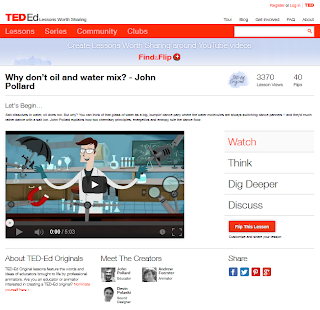Hearing but not listening
So you developed a great online or blended learning course; it looks as if your students are watching your videos at home, like they are supposed to. But they are still not performing well in their assessments... it is almost as if they are "hearing" but not "listening," "watching" but not "focusing" on the video presentations.
Our attention span for online videos

The truth is that in this fast-paced multitasking society, it is hard to get someone's complete attention, especially when asked to watch a video. According to video marketing research performed by Visible Measures, you lose 20% of viewers in 10 seconds or fewer, 33% by 30 seconds, 45% in 1 minute or less, and almost 60% by 2
minutes. Now these are marketing statistics and are not specific to education, but they do reflect our general attention span for watching online video.
What does that mean for us online and blended/hybrid teachers? It means that our students are probably folding laundry, cooking dinner, talking on the phone, or surfing the internet while "watching" our videos.
There are a lot of techniques we can use to increase the amount of attention students put towards watching our videos and this article will focus on just one: embedded interactives.
Embedded Interactives: Turning a passive video watching experience into active learning and engagement
For many of us, if we know we will have to perform a task after watching a segment of a video, we are more likely to focus because our attention will determine our success in the task. For students, if you award points for successful completion of the task, they have added motivation to pay attention to the video content. Plus, if you make the task(s) engaging, then it's plausible that some may complete the assignment out of sheer interest. Imagine that!
The Tasks
What are these tasks? They can be multiple choice or other quiz-type questions, participation in a discussion, a hotspot activity where students are asked to click on the correct part of a graph, document, photo, schematic drawing, etc. to show understanding, and there are many other possibilities if you take some time to think outside of the box.
But how do you actually create embedded interactives for your video?
A few options for creating interactives for your videos
You have a few options. Here are just a couple, which I recommend to my instructors.
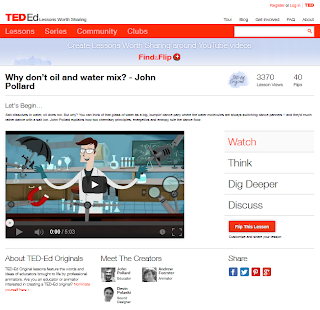 TedEd
TedEd
Use
TedEd "Find + Flip" to modify any YouTube video or any video of your own. Through TedEd's simple interface, you can add up to 15 multiple choice or open-answer questions, a "digging deeper" section where students can learn more, guided and/or open discussions, and concluding thoughts. These activities are presented in order (watch, think, dig deeper, finally...) This online application is very easy to use and free to all.
Camtasia Studio
Use Camtasia Studio to record your video, edit it (by adding in any number of special features such as title and subtitle pages, music, captions, high-quality audio editing, arrows and other callouts) and add in quiz questions. Your options are multiple choice, fill in the blank, short answer, and true/false. Camtasia Studio costs less than $200 if you purchase an education license. This software is relatively easy to learn but does require relative comfort with software applications. Experience with video editing software is a plus.
Blackboard (combine the powers of adaptive release with embedded video and Blackboard tests)

At Harper College, our Learning Management System (LMS) is Blackboard. By using the adaptive release feature, instructors can embed videos and then have subsequent quizzes and activities populate in the course shell after the video is watched. Blackboard quizzes can be as simple as a series of multiple choice questions, but can include more sophisticated assessment features such as hotspot activities (which is where the student is asked to identify something in an image, and by clicking on the correct zone of the image s/he is able to indicate understanding. For example, you can show an image of a skeleton and ask your students to "click on the femur bone." The students would show understanding by clicking on the correct bone in the skeleton.)
 Articulate
Articulate
Some schools have Articulate, which is a robust add-on to PowerPoint that allows the user to create interactive learning modules. Here is an
example training module created by the Harper College Center for Innovative Instruction in conjunction with the Harper Early Alert Team (HEAT). You'll notice it looks like an interactive PowerPoint contained in a useful user interface. The presentation was in fact created with PowerPoint, and the Articulate add-on is what gave it the user interface and interactive capabilities. If you select "Module 3: Practice" from the outline on the left, you can experience the power of Articulate at its best.