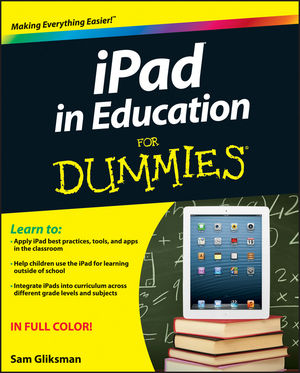
Right now, I am attending the
Online Teaching Conference held at Long Beach City College. Yesterday, I attended a great workshop taught by
Sam Gliksman, who among other things is the author of iPad in Education for Dummies. The workshop went over iPad apps that enhance the teaching and learning experience. Here are some of the highlights. If there is expressed interest, I will delve deeper into any of these topics.
Technology does not replace experience but rather it enhances. A great example he showed was a student presenting a poem she wrote. She presented it orally, while a related artwork (created by the student) was being projected on a screen, and music she composed on an iPad using
Garage Band was playing in the background.
Apple TV combined with
AirPlay is a great resource! If students have Apple devices, the instructor can use Apple TV with AirPlay to share student work on their local device by projecting on the board. The lectern computer can be any device, Mac or PC, laptop, iPad or desktop.
Socrative.com is a free resource that can replace the need for clickers and all you and your students need is Internet access on your device of choice.
Flipboard is an amazing and free curating app for iPhone, iPad and Android; it takes the news, RSS feeds, social media feeds, and any other online resources you choose and puts them into a beautiful streamlined e-magazine so that each day you can get the information that is important to you, in a single digest. Teachers can curate resources for their own research or for sharing with students, and students can use the software for sharing resources with one another and for doing their own online research.
Pocket and
Diigo are apps, which allow you to save and categorize online resources so that you can reference and share them online or offline. Pocket has a nicer interface but Diigo is better for collaborative work and highlighting specific text.
Book Creator costs $5 and is the best app available right now for publishing small simple e-books, which instructors can use to make resources for students, but also students can use for creating final projects for class. If your students all publish to a single Dropbox account, you can combine all books into one. For longer books, Sam recommends
iBooks Author, which is a free download for Mac computers and can be used to create books for free distribution or for sale on the apple iBooks store. A benefit of using the iBooks store is that when you publish an update to your book, like apps purchased in the app store, the book is automatically updated for all users who purchased it.
Haiku Deck is a free app that helps students or instructors create stunning image-focused presentations (as opposed to PowerPoint, which emphasizes text).
Explain Everything costs $3 but is well worth the cost. It is a screen capture app that combines audio and interactivity for creating presentations. The creator can talk through a presentation using slides, and while showing the slides, annotate and animate. You can pull in resources, such as Haiku Deck presentations, images and video, and publish to your YouTube channel, Dropbox, LMS, and more. It can also be used for assessment.
I'll have more to report soon!



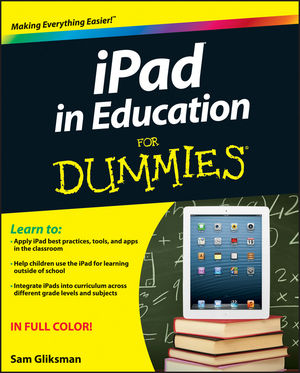 Right now, I am attending the
Right now, I am attending the 
