 |
| How Nearpod works, graphic from the Nearpod website |
Here is the question:
Need software recommendation (online)
Looking for software that allows the teacher, from their computer, to pull up group work or group notes quickly.
Say its a group paper brainwork session and groups are working on chromebook independently and then the teacher wants to show off each groups notes to the whole class via a projector. Is there a "whiteboard" or note sharing type program made for this?
(The fall back is Google Apps and each group sharing the document with the teacher, but hoping for a more elegant solution.)
Say its a group paper brainwork session and groups are working on chromebook independently and then the teacher wants to show off each groups notes to the whole class via a projector. Is there a "whiteboard" or note sharing type program made for this?
(The fall back is Google Apps and each group sharing the document with the teacher, but hoping for a more elegant solution.)
It sounded like this instructor wants to use this technology for a face-to-face learning experience, but you can also use some of these technological options for teaching at a distance. Here was my response:
I don't know much about Chromebooks, but here are a few recommendations for screen sharing. Some cost money and some are free.
1. Screen sharing with Skype.
Have all your students create accounts and then you can "call" them from your computer when it is their turn to share their screens. Read more about screen sharing with Skype.2. Use Collaborate or another webinar/meeting software.
If your school has a Blackboard Collaborate account, schedule a Collaborate session during your class and you can use the screen sharing feature in Collaborate to project your students' work. You can also use other webinar and/or meeting software.
3. Apple TV with Airplay
If your students have Apple devices or if you school has Apple devices it can lend to your class, you can use Apple TV with Airplay. It's only $99 for Apple TV and I believe Airplay is free. It doesn't matter if the lectern computer is MAC or PC. It's just that your students' devices need to be Apple. You can read more about it in my blogpost, iPad Apps for Education Workshop Report. (This option only works for face-to-face sessions since I believe all students need to be on the same wifi network as the instructor.)
4. Nearpod for Apple or Android
If your students have mobile devices (Apple or Android) you can use Nearpod (a free download). Nearpod has reporting tools, the ability to control student devices (so they don't jump ahead or surf the net) and it works at a distance or for guided in-class learning.Good luck!
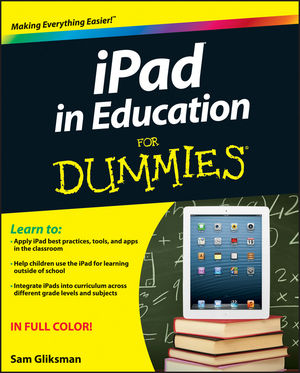 Right now, I am attending the
Right now, I am attending the 
