Online Synchronous Learning: If you're going to use it, make it a regular event
Recently in my online teaching course, we had our synchronous learning experience. We only have time for one session, because again, it is an 8-week course and I am trying to use our limited time to introduce several different educational technologies. I explained to the participants that this is unideal... when they teach online, if they decide to incorporate synchronous learning into the online experience, it should be a regular and recurring event. The reason being that it takes a couple sessions for most people to get comfortable with the technology. If you are going to take the time to teach your students the technology, and if they are going to make the effort to struggle through the learning it, you might as well use it enough times to make the investment of time and energy worthwhile.Make sure the tool helps your students meet the course goals and outcomes
As with all educational technology tools, synchronous learning may seem exciting and engaging, and may meet a need. But it is imperative that you evaluate whether this tool (or any other) truly helps your students successfully achieve the course goals and meet the specified outcomes. After all, when transfer schools, graduate programs and potential employers look at a transcript, they have certain expectations about what a grade is a particular course really means. It is our responsibility as teachers to make sure that our assessment of a student's performance lines up with grades given and associated outcomes.
When done right, online synchronous learning has great potential value to students and instructor alike
Not all synchronous learning sessions and instructors are created equally. I consider myself an intermediate synchronous learning instructor, but am getting better every week since I am teaching a regular online Hebrew language class. However, even if I am still honing my skills, and I believe a lot of teachers share my shoes, I have experienced many synchronous learning sessions and have a good idea of what works, what doesn't, what's engaging, what's boring and the value to synchronous learning beyond the information that is delivered from instructor to student.Building student community and introducing a touch of humanity
A good synchronous learning series can help bring students together, establishing peer camaraderie and a comfortable, safe learning environment. It can also introduce humanity, which is sometimes missing from fully asynchronous online courses. When students work in small group scenarios (which is a possibility with all the major synchronous learning and meeting software), they are able to collaborate and interact with classmates even if one student is in Palatine, IL and the other is a soldier stationed in Germany. And like a face-to-face course, the instructor can use real-time inquiry and polling to get a sense of student interest, understanding, concerns and questions.At minimum, participation can include raising your hands, voting and chatting... much like participation a large lecture course
Most major synchronous learning and meeting software includes the option of "raising your hand"; voting thumbs up or down; highlighting, spotlighting or marking up whatever appears on the computer screen; and even chatting from one student to another in a semi-private conversation (semi-private because only the participating parties AND the facilitator can read the chat.)Real-time group work is a major plus
One of the best features of synchronous learning is the facilitator's ability to put students into groups to have them work on a group project or participate in a group discussion. Once the students are comfortable with the technology, they will be able to talk to one another, collaborate via the whiteboard to communicate their ideas to one another and the class at large, share their computer screens with one another, take group quizzes, and even create full presentations.In a face-to-face small group discussion scenario, the instructor may walk around from one group to another, doing her best to listen in and observe the dynamic, making sure the students are on task. Similarly, in an online synchronous learning session, the instructor can virtually jump from one group to the next doing the same thing without disrupting the flow of ideas or communications between students. What's even nicer is that when the instructor puts students "into groups" online, each group is able to work completely independently of the other groups. There are no background noises, conversations or happenings to distract the groups since they are basically placed into their own separate webinars.
Tips for a successful online synchronous learning experience
I am still learning to master some of these techniques myself, so don't be disappointed if they don't come to you overnight.- Lecture for no more than 5 - 10 minutes. Even though your webinars and online faculty development training may be one hour lectures, that doesn't mean that's the ideal. In fact, consider how engaged you really were last time you had to watch a webinar lecture that was 20 minutes or longer. The other consideration is the fact that those webinars and training sessions are independent lessons; someone is just trying to throw as much information at you as they can in the allotted time and knows that it is not realistic to expect you to commit time before the webinar to complete assignments or related work.
- Interact with the students every 5 - 10 minutes. This does not mean that you need to have a new full-blown activity every five minutes. It simply means that you should keep your students engaged. This should be an active and not passive learning experience. When you consistently ask your students to submit comments via chat or to share their opinion with the thumbs up/down feature, your students are more likely to stay alert and engaged with our lesson.
- If possible, bring in at least one other voice to break up the monotony (even if it is only for a minute or two via a video or audio clip.)
- Use a webcam or at least post a photo of yourself so that the students can connect with you as a person. Some people don't like to be on video so they choose to be a faceless voice. But statistics show that being able to see the instructor makes a significant positive difference for the students and adds an important touch of humanity to the experience. Also, if your students see you as "a real person", they are more likely to be respectful, gracious, and considerate when addressing you, whereas students who never get to see you can sometimes be more forceful when it comes to arguing a grade, or are more easily offended by your innocuous comments simply because a familiarity is lacking. Familiarity is a powerful tool that is in your favor.
- In your case, assuming you are going to host a recurring online synchronous session, you can set the expectation that your students will prepare for the session by reading, watching, researching, writing, or whatever they need to gather the necessary knowledge. I also suggest having them participate in discussion boards or turn in assignments prior to the session; this allows you time to read their work and assess their level of understanding coming in to the learning session. The information you gather will help you determine the topics that need to be covered in a lecture, and those that can be readdressed through activities or a follow-up discussion.
- Take advantage of your time with your students to have them participate in an activity that they will find engaging, and that you can use as an assessment tool. I'm not saying that you have to have a graded component to your synchronous session. What I am saying, however, that sometimes it is easier for instructors to recognize the source of student misunderstanding when we engage with our students in real-time. For example, we can give multiple choice math quizzes and realize that a student doesn't understand a concept. But when we see the student mark up the whiteboard explaining his thought process to the class, we may be able to pinpoint the exact source of his misunderstanding, which will help us offer better support to that student. Here are just three sample activities:
- Have students research and share images or short video clips (30 seconds or less) that show examples of a concept you relayed in the homework. They can each explain why they chose the specific image or video. For smaller classes, this can be done as a whole class discussion, whereas for larger classes, you may want them to present to one another in groups after having submitted the image/video to you ahead of time.
- You can show an image, text, diagram or video of your choosing and have the students discuss it in small groups. From there, they can present their thoughts as a group to the whole class. Their presentation may utilize the whiteboard, a screen share, and/or additional media found online.
- Use polling technology such as www.PollEverywhere.com or a built-in polling software (if your synchronous tool has one) and ask your students to respond to the prompt. Then have your students discuss the question as a group and respond to the prompt again. They can change their answers based on the group discussion or keep their answers as they were. After you close the polls, you can share the results and the correct answers with the students.



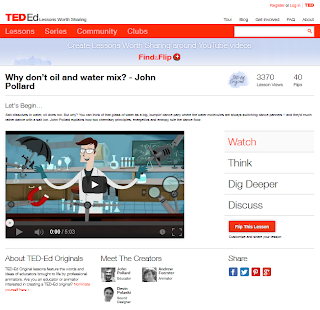









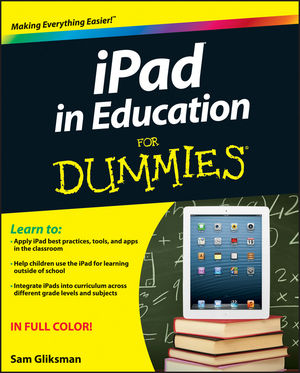 Right now, I am attending the
Right now, I am attending the 










